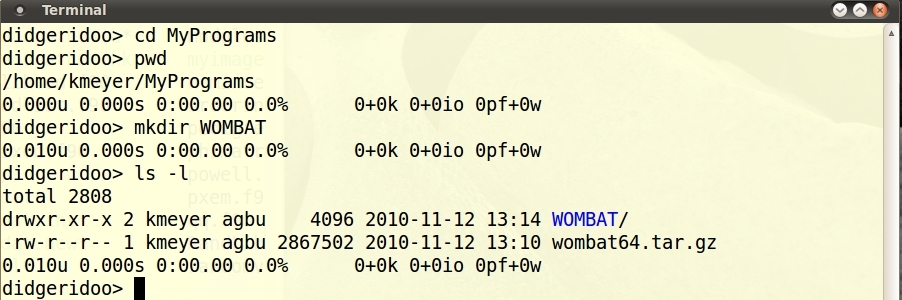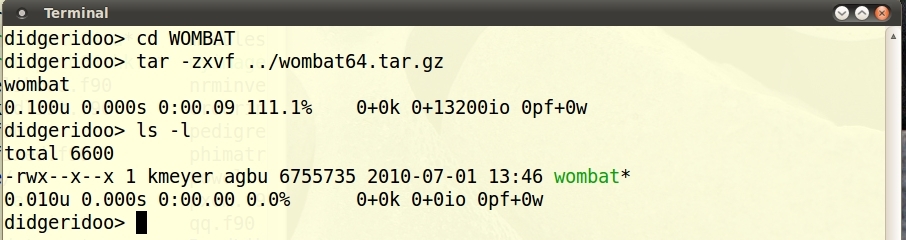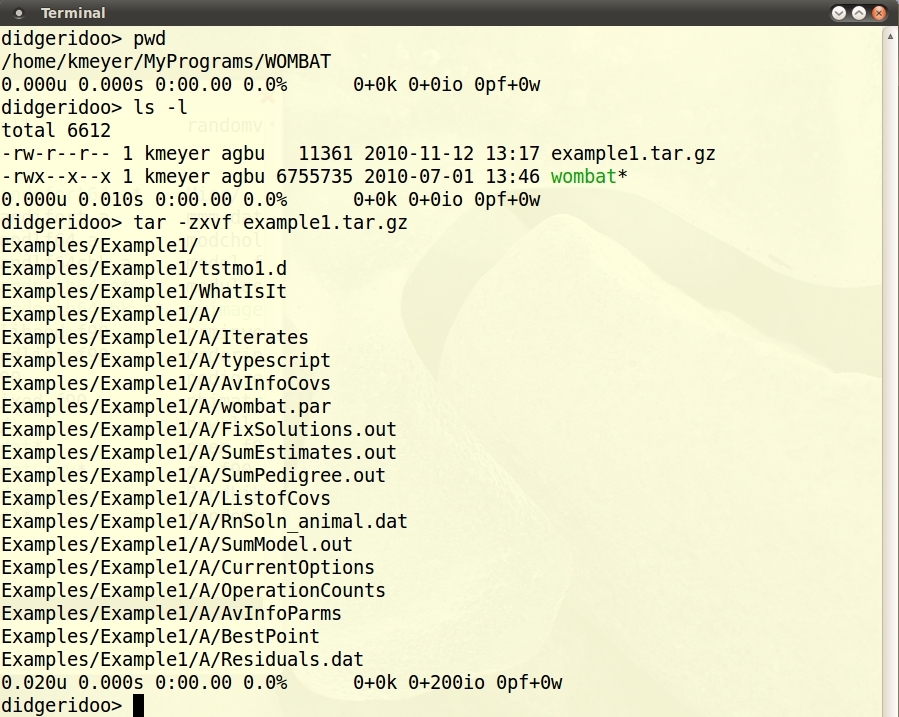Table of Contents
Linux
Installation
- Download the appropriate, pre-compiled executable program for your computer. Unless you have an old or `unusual' machine, this should be
- wombat64.tar.gz for a 64-bit machine
- wombat32.tar.gz for a 32-bit machine - Update: 32-bit version no longer built
Say you want to keep your WOMBAT in the directory
MyProgramsand that you have moved the file you downloaded to this directory.
The screen-shots show this forwombat64but the procedure is analogous forwombat32. They showMyProgramsas a sub-directory of my home directory – this is not a necessary requirement; for instance, if you have super-user privileges, you may want to choose something like/usr/localinstead.- Change into your selected directory:
cd MyPrograms
- Create a new directory called WOMBAT:
mkdir WOMBAT
- Check that your downloaded file and new directory are there:
ls -l
should give you something like shown on the right, but, of course, with different names and date.
-
- Change into directory WOMBAT:
cd WOMBAT
- Unpack the file – the extension
.tar.gztells you that this is a gzipped tar file. Hence the command istar -zxvf ../wombat64.tar.gz
This will create a single file
wombat. - To check that it is there:
ls -l
- The file properties should be
–rwx–x–xwith the threexsignifying that this program is executable by anybody. If these are missing for any reason, try:chmod a+x wombat
followed by
ls -lto see the change.
- To run the program from any directory, you need to give it the full path name, i.e. in this case
/home/kmeyer/MyPrograms/WOMBAT/wombat
This can get a bit tedious to make live simpler – so that you can run the program by simply typing
wombat– either:- add your equivalent to
/home/kmeyer/MyPrograms/WOMBATto the PATH statement in the file which is executed whenever you login or start a new shell.- If you are using the bash shell, this is
.bashrcor similar - If you are using the csh or tcsh, this is
.cshrc_usr(ubuntu) or similar; look for theset pathstatementset path = (.:${HOME}/bin:/usr/local/bin:/usr/bin:$path)and append the new directory to be searched. In this example, it is ''/home/kmeyer/MyPrograms/WOMBAT'' or, equivalently ''${HOME}/MyPrograms/WOMBAT''
set path = (.:${HOME}/bin:/usr/local/bin:/usr/bin:${HOME}/MyPrograms/WOMBAT: $path)
- Create a symbolic link to the program from a directory which is already in your search path. For example,
cd /usr/local/bin ln -s /home/kmeyer/MyPrograms/WOMBAT/wombat wombat
You may need super-user or administrator privileges to do so. For all three alternatives, you may need to log off and back on again (or start a new shell) before the new setting becomes effective.
- Move the program file to a directory which is in your search path.
- If you have previously installed WOMBAT on your machine, make sure that you now 'pick up' the correct, new version, i.e. that you do not inadvertently keep using the old version. The easiest way to do this is by typing
wombat --expiry
before and after installation – you should see the change in version/date.
- Larger analyses in WOMBAT may require more than the default stack size set in your flavour of Linux. If you are planning to run large models, it is a good idea to set the stack size to as large as possible in your .login (or .bashrc or .cshrc_usr) file, e.g.
ulimit -s
Testing
To test your installation, it is highly recommended that you run one or more of the examples provided.
- Download an example of your choice, e.g. example1.tar.gz
- Move this this tar file into
MyPrograms/WOMBAT(or another directory of your choice). - Unpack the example:
tar -zxvf example1.tar.gz
This will create the directory
Exampleswith subdirectoryExample1. - Change into a subdirectory
cd Examples/Example1/A
- For example 1, the parameter file is
wombat.par. This is the default, WOMBAT will look for it if no other name is given. Hence you can run the example by simply typingwombat
(if you have followed the steps above to be able to do so) or, equivalently, by typing
/home/kmeyer/MyPrograms/WOMBAT/wombat
The screenshot below shows the output to the screen you should get.
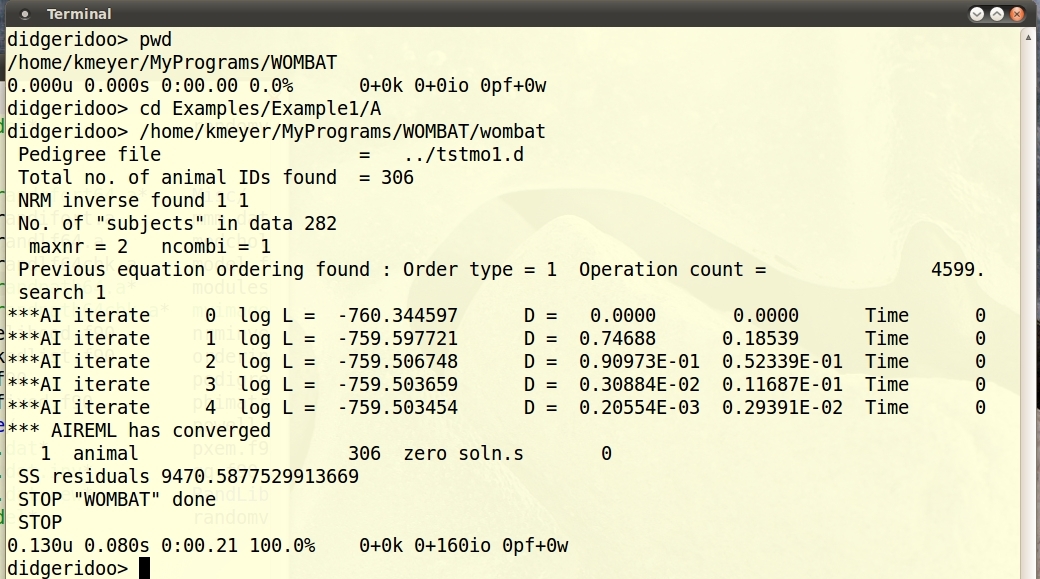
More examples
Other small examples to try are: